How to Deactivate a Client Account
This guide explains how to deactivate or cancel a client account within the Remitian Dashboard. Use this when a client relationship ends or when access needs to be temporarily suspended.
1. Access the Client Management Page
From your Remitian Dashboard, navigate to the Clients section. This is where all client accounts are listed.
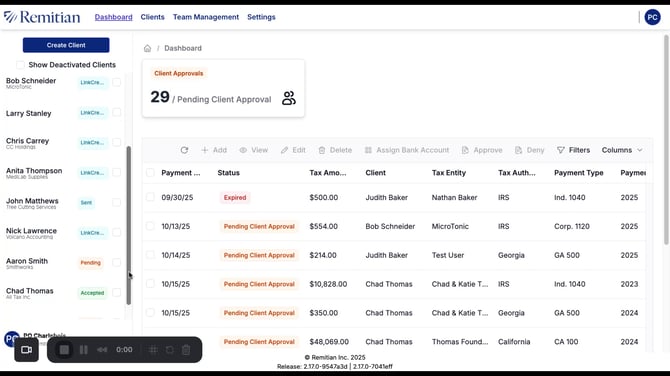
2. Choose the Client to Deactivate
Locate the specific client you want to deactivate.
Click on the client’s name to open their profile settings.
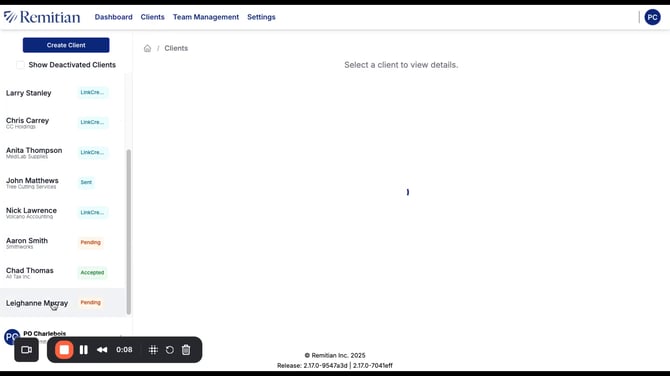
3. Open the Client Settings Menu
Within the client’s profile, look for the Settings or Options menu.
Select Deactivate from the list of available actions.

4. Confirm Deactivation
A confirmation prompt will appear.
Review the notice carefully, then confirm that you want to deactivate the client account.

5. Verify Deactivation Status
Once deactivated, a confirmation message will appear, and the client’s status will change accordingly.
You can view deactivated clients by filtering for Revoked in your client list.

✅ Notes & Tips:
-
Deactivated clients no longer have access to Remitian features.
-
You can reactivate them later by visiting the same client settings page.
-
Use filters to manage your Active, Pending, and Deactivated clients efficiently.
